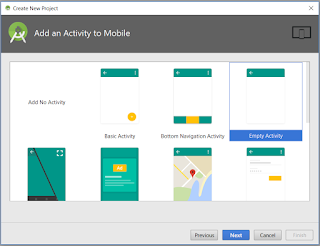On this blog I am going to explain how to show a splash screen using Handler. You can find more about Handler from Here. On this I am going to show the redirection to new Activity page after the delay I set. Redirection will be from SplashActivity which is my splash screen to MainActivity which is my landing page
Here I am using a delay of 4000 MS (4 Seconds)
Here I am using postDelayed function for this,
fun postDelayed(r: Runnable!, delayMillis: Long): BooleanSample Code
import android.content.Intent
import android.os.Bundle
import android.os.Handler
import androidx.appcompat.app.AppCompatActivity
import com.example.MainActivity
class SplashActivity : AppCompatActivity() {
override fun onCreate(savedInstanceState: Bundle?) {
super.onCreate(savedInstanceState)
setContentView(R.layout.activity_splash)
Handler().postDelayed({
val intent = Intent(this, MainActivity::class.java)
startActivity(intent)
finish()
}, 4000)
}
}